Easy and powerful panos in Lightroom. I find panos such a useful and extremely powerful tool but not only to capture mountain ranges and sunsets but to use this skill for much more than you can imagine! It's no longer an iPhone camera option but a photo skill of epic proportion. The best part of this whole concept? It's super easy to do and incredibly impactful .
The 2 main reasons I use panos in the bush on a shoot is to:
1) turn my 400mm lens shot into a wide angle shot with more detail than a wide angle lens itself, and,
2) to create an image of a scene that I can blow up a print to billboard size!
I am also going to use one of the most bizarre examples of an image I created while on safari. It is an image of chaos and many moving subjects that you would never think to attempt a pano on it. I am going to create a panoramic image of a crossing at the the great migration in Tanzania.
Why did I choose to shoot a pano in this instance with so many moving subjects? Well the answer is 3 fold. Firstly I didn't want to change lenses as it was a fast and time sensitive sighting and I didn't have a second body with a wide angle lens. So my equipment didn't allow me to shoot a wide angle. Secondly, I really wanted to capture a much wider angle of the scene unfolding in front of me as there was so much going on and in terms of storytelling in an image I wanted to capture the whole scene. Lastly I always dreamy of a gigantic print of a crossing that could hold detail even when blown up and panos is the best way to do this in my opinion.
So the first thing I needed to do was to identify the section of the crossing that had the most story to tell. Its extremely important to plan your pano first. By this I mean even practice moving your camera thought he scene to ensure you know where to begin and end, where your subjects will sit in composition and also how wide where your focal plain is. Once you have your shot worked out, take a pic of your hand. You will need to create "bookends" so when you download into Lightroom you know which images to work with.
Next you need to take a sequence of shots. LOCK YOUR FOCUS! Never forget to do this as it will throw out your pano very quickly. Use single shot focus if need be or like on my camera I have a focus lock button programmed. Start taking your image sequence but remember, after your first shot, your next photo must overlap your previous images field of view by at least 1/3. In other words, if you're taking a picture of a face, divide the face into three or 5 segments and be sure to photograph each segment individually and in order. The bigger the overlap of photographs the better for Lightroom to process later but too many photographs may be a lot to handle so overlap your photos carefully. I actually set my camera on high continues shoot mode and fire off shots as though a machine gun in a quick arc over my scene. I have found this to be the most accurate and effective way of capturing each frame. Remember to keep a constant speed and as little movement as possible. Below are the frames I shot at the crossing which I will then use to stitch.
Remember how important and sensitive movement is in photography so the less movement the better. It must be small simple and quick. Here are 5 images I have chosen for my pano that I took that manic day at the migration.





When you download to Lightroom you'll see in the develop mode where your scene is and it may look like a mess but remember that you took pics of your hands before and after. So look for those bookends and your images for your pano will be in between them. In this example I have shown 5 images. I have also used up to 20 images in some examples with great effect. The more images you use the thinner the pano will be so just keep this in mind. Make sure all your frames are focused on the same focal plain as your main subject or story line. Now that I have checked my images for any obvious mistakes such as poor focus or motion blur, I select all my images of the scene between my "bookends" (pics of my hand) then right click, choose Photo Merge and select Panorama as shown below.
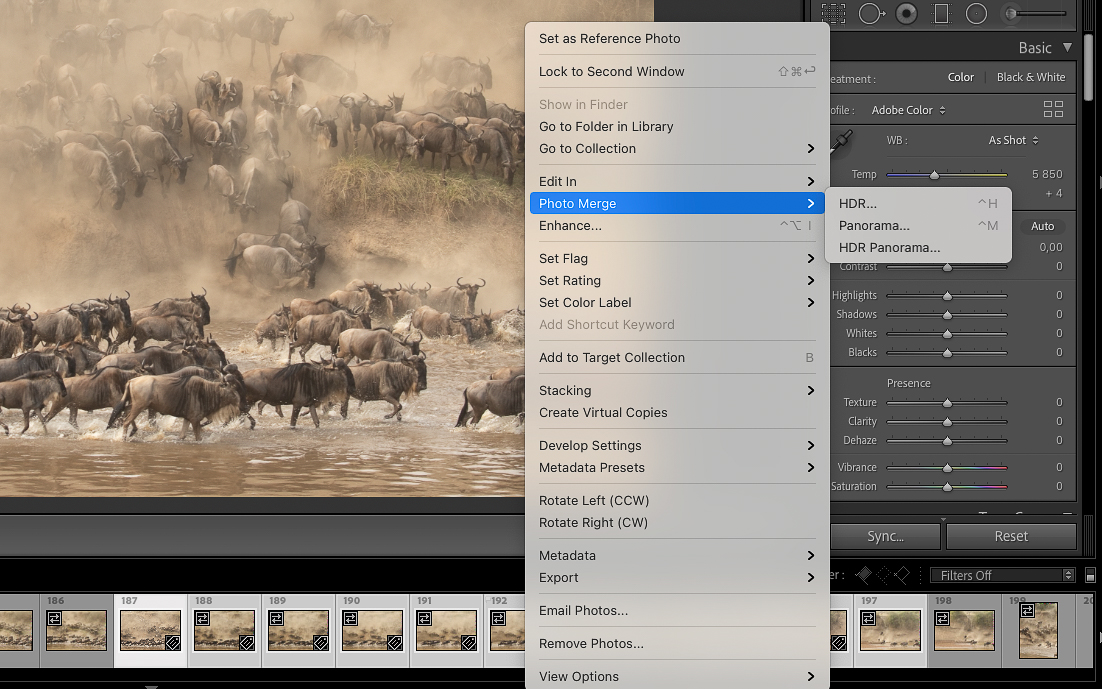
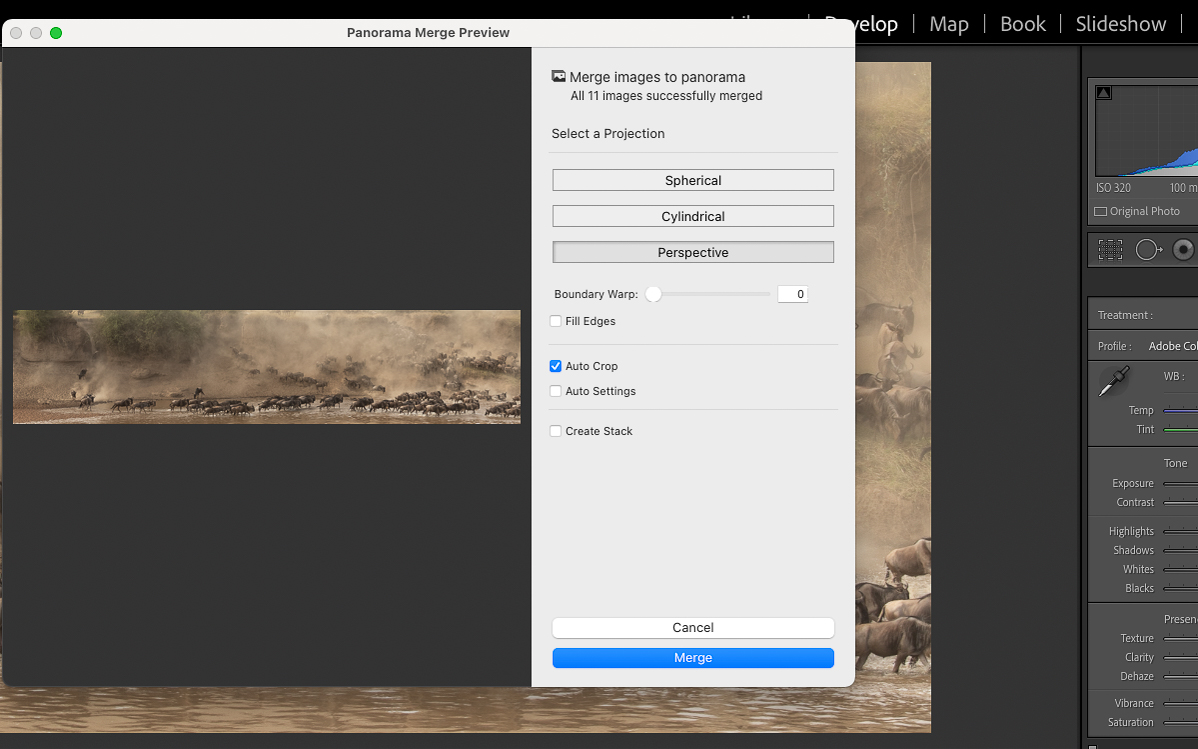
Once you have clicked on the Panorama button, give Lightroom a few moments to think. It will then open a preview of your images stitched together. Take note that its a preview and your image may very well look low in quality and maybe pixelated but do not worry. Remember this is a preview as you have shot those images in RAW and it's a lot of heavy lifting for Lightroom to stitch. Your final image once rendered will be crystal clear (assuming your focus is correct). The 3 options you see are perspective, cylindrical and spherical. These are options to help counter the "bend" of the arc when taking the photo. Feel free to move between these options to see what looks best but if it's not quite right don't fret as you can edit your image and transform dimensions later.
In this preview mode you need to check for poor focus, subjects being cut or warped and other abnormalities. By now you should be really impressed by the processing power of Lightroom. You are welcome to choose auto crop and auto edit but I personally prefer to edit these myself. If you check "Create Stack" it will essentially stack your images into one folder to clean up mess in your catalogue and folder. Click merge once ready and give it some time for Lightroom to process as this may take a while.
Once merged or rendered you have your pano! You can now edit to your hearts desire and make the changes that you feel best. You will notice the high amount of detail in your image and also the potential for wide angle storytelling in your photography. Below is my final merged image with a little bit of editing to "pop" it a bit. I couldn't find a signal error in rendering and it still blows my mind every time. I hope you enjoy this super easy easy, powerful tool to add to your photography arsenal. Check out my podcast below where I discuss in detail more on the power of panos.
Matt Yardley

